How to Create EC2 Instance In AWS
How to Create EC2 Instance In AWS?
What is EC2?
Amazon Elastic Compute Cloud (Amazon EC2) is a cloud-based framework offered by AWS that provides raw computing resources on demand.
Amazon EC2 provides scalable computing capacity in the AWS cloud.
Using Amazon EC2 eliminates your need to invest directly in hardware, so you can develop and deploy applications faster.
EC2 Features:
Web-scale computing: The flexible feature of Auto Scaling helps you maintain the availability of your EC2 fleet and automatically scale your application up and down in order to maximize performance and minimize cost.
Integration: To provide a secure solution for computing, query processing, and cloud storage Amazon EC2 is integrated with most AWS services such as Amazon Simple Storage Service (Amazon S3), Amazon Relational Database Service (Amazon RDS), and Amazon Virtual Private Cloud (Amazon VPC).
Reliability: Running within Amazon’s certified network infrastructure and data centers, EC2 offers a highly reliable environment where replacement instances can be spontaneously commissioned.
Complete Control: You have total control of your instances including root access and the ability to interact with them. You can stop at any given time while retaining the data on the boot partition, and then subsequently restart the same instance using web service APIs. You can remotely reboot Instances using web service APIs, and also have access to their console output.
Cloud Hosting Services: Amazon EC2 lets you select a configuration of memory, CPU, instance storage, and the boot partition size that perfectly fits your choice of operating system and application.
Security: Amazon EC2 works in association with Amazon VPC to provide security and qualitative networking functionality for your compute resources. The data center and network architecture are built to tackle the most security-sensitive issues.
Economical: You pay a very low rate for the computes capacity you actually consume.
Easy to Start: AWS is free to get started with. You can get started with EC2 using the AWS Management Console, the AWS Command Line Tools (CLI), or AWS SDKs.
How to Create EC2 Instance In AWS
Step 1:- Go to AWS service search bar; search EC2.
Step 2:- On EC2 Dashboard select “launch instances”.
Step 3:- (A)Choose an Amazon Machine Image (AMI)
In this we can see “free tier eligible”.
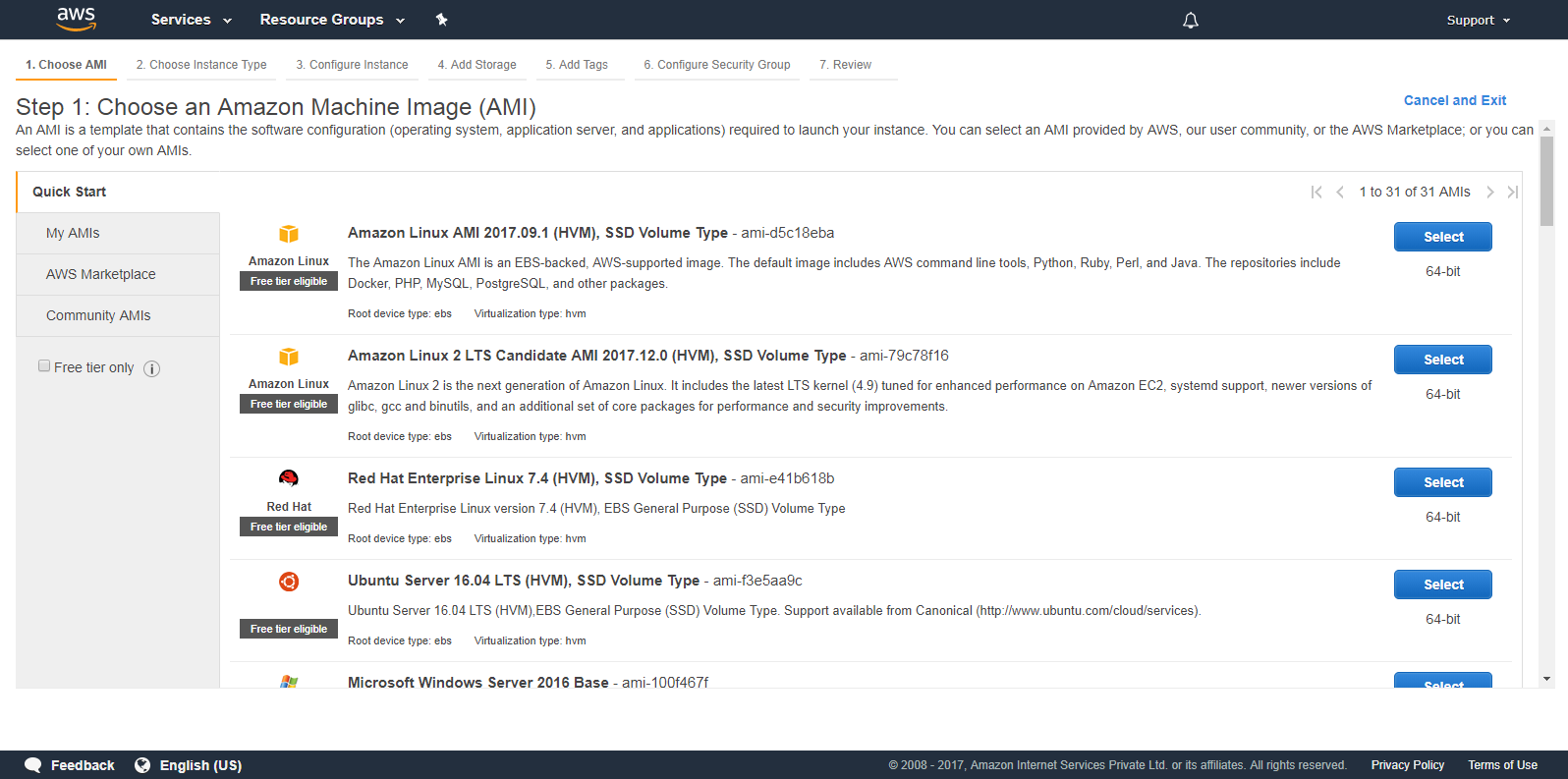
Step 4:- (B) Choose an Instance Type
Here we have wide selection of instance types optimized to fit different use cases like t2.xlarge, t2.large, t2.medium etc,.
Using t2.micro instance and low to moderate “free tier eligible”. Go to Next.
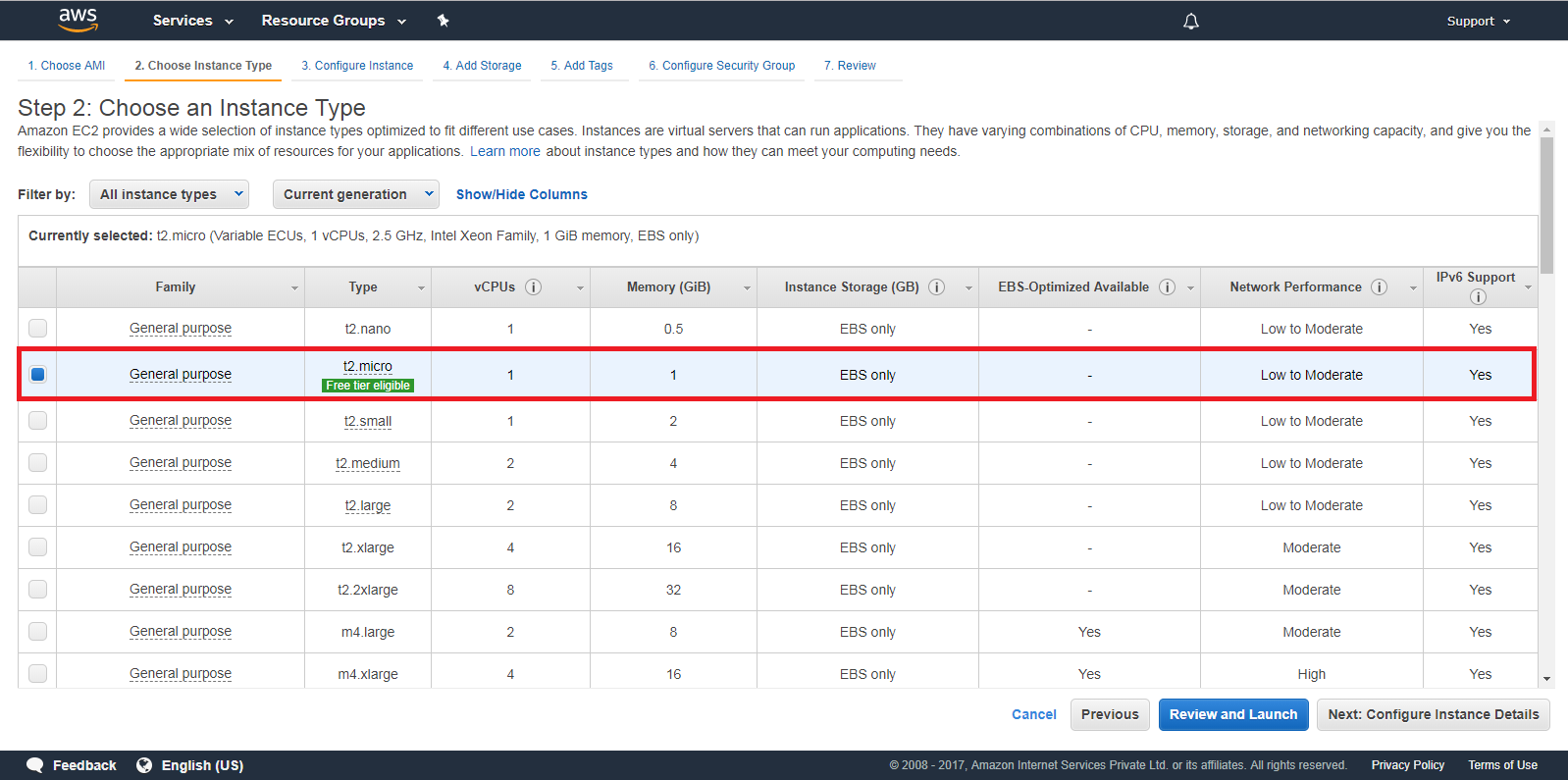
Step 5:- (C) Configure Instances details
Go to ‘Protect Against Accidental Termination’ and enable it. This prevents server from being terminated easily.
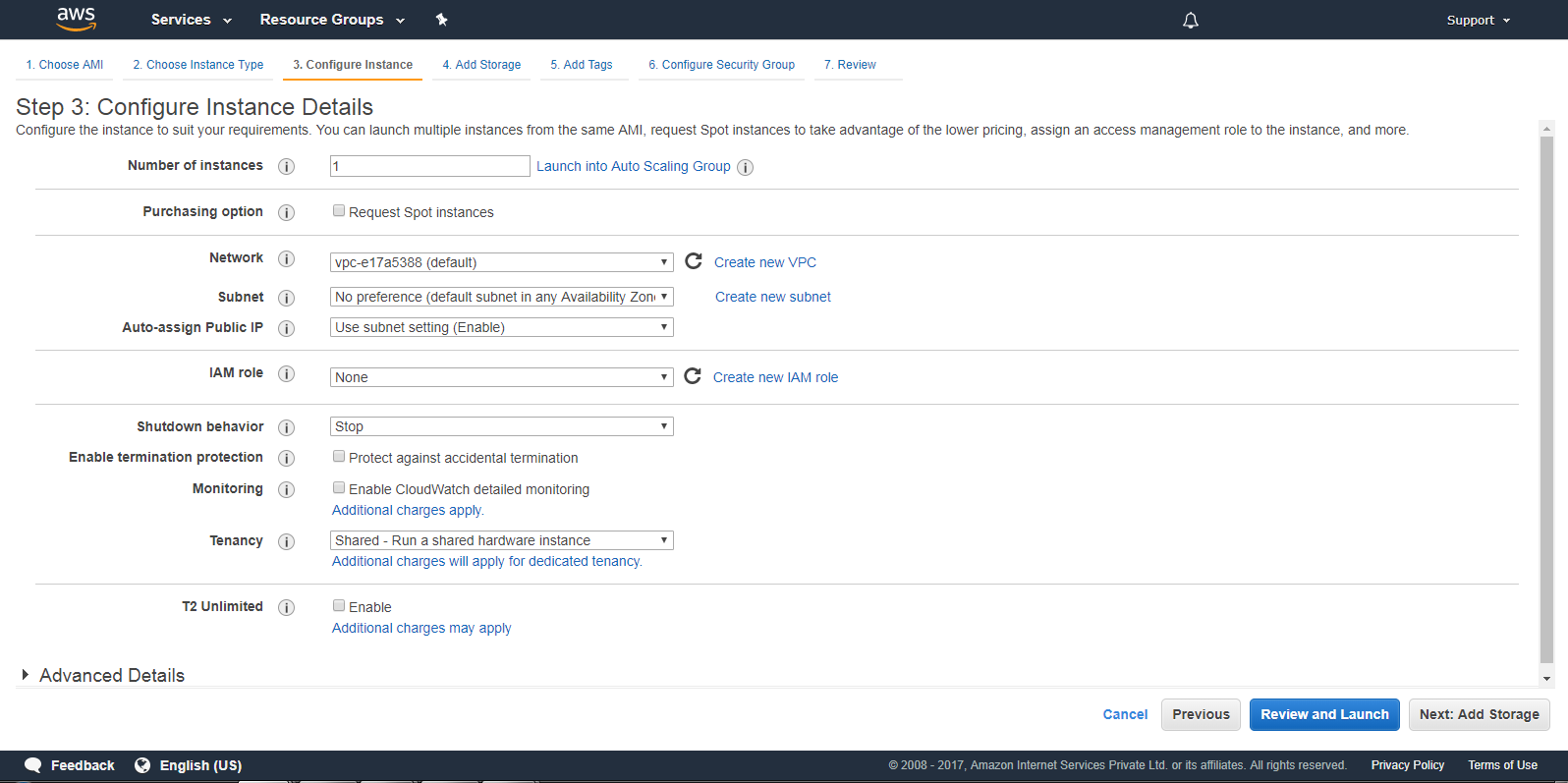
Here, we are not going to enable ‘Cloud Watch Detailed Monitoring’.
Go to Add storage.
We can launch multiple instances from the same AMI, request Spot instances to take advantage of the lower pricing.
Step 6:- (D) Add Storage
You can attach additional EBS volumes and instance store volumes to your instance, or edit the settings of the root volume.
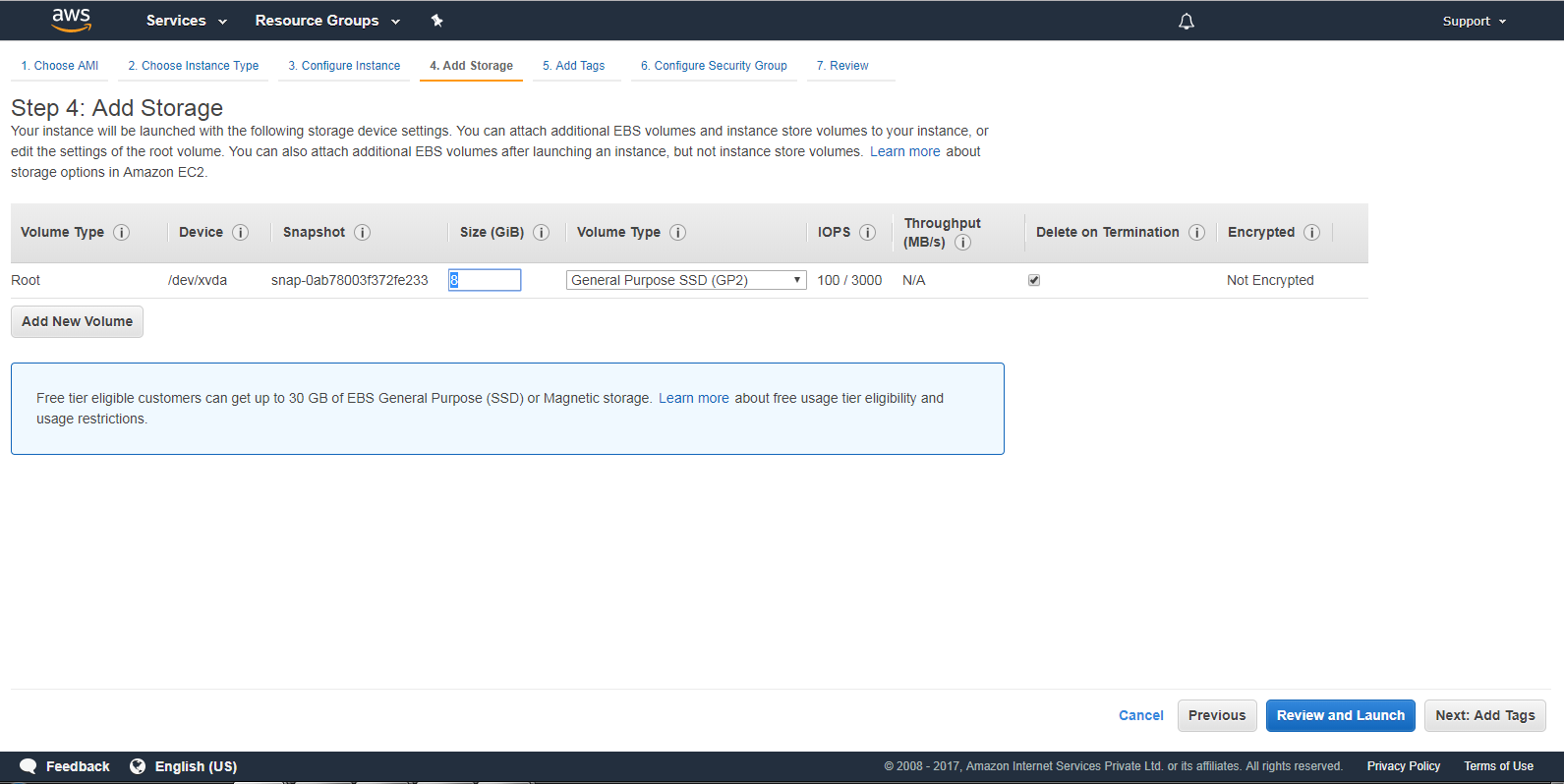
Next go to Add tags.
Step 7:- (E) Add Tags.
On the Add Tags page, specify tags for the instance, the volumes, or both. Choose Add another tag to add more than one tag to your instance. Choose Next: Configure Security Group when you are done.
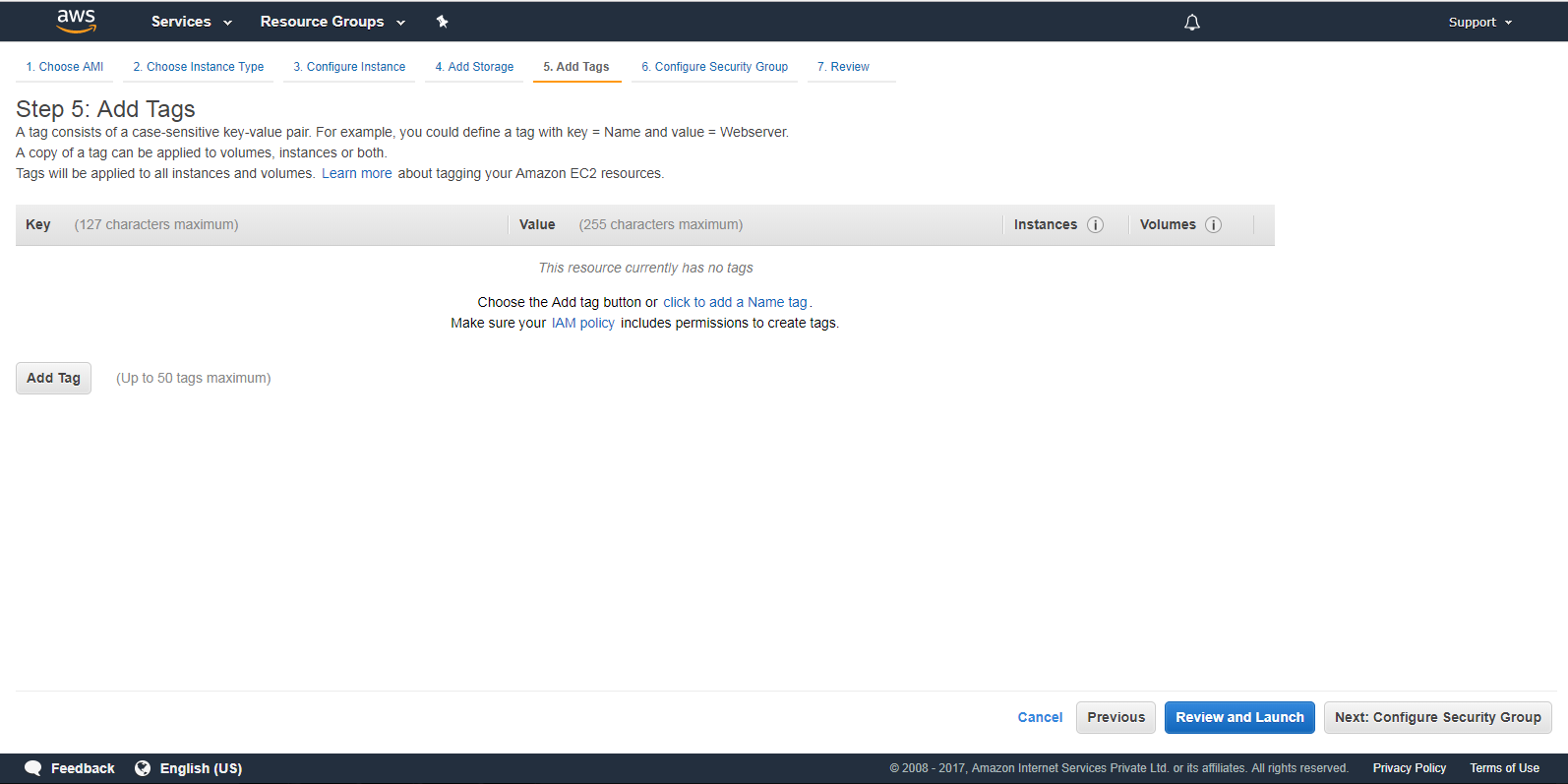
Next go for configure security.
Step 8:- (F) Configure Security Group
There are two ways you can assign a security group. You can either create a new security group or select from an existing one.
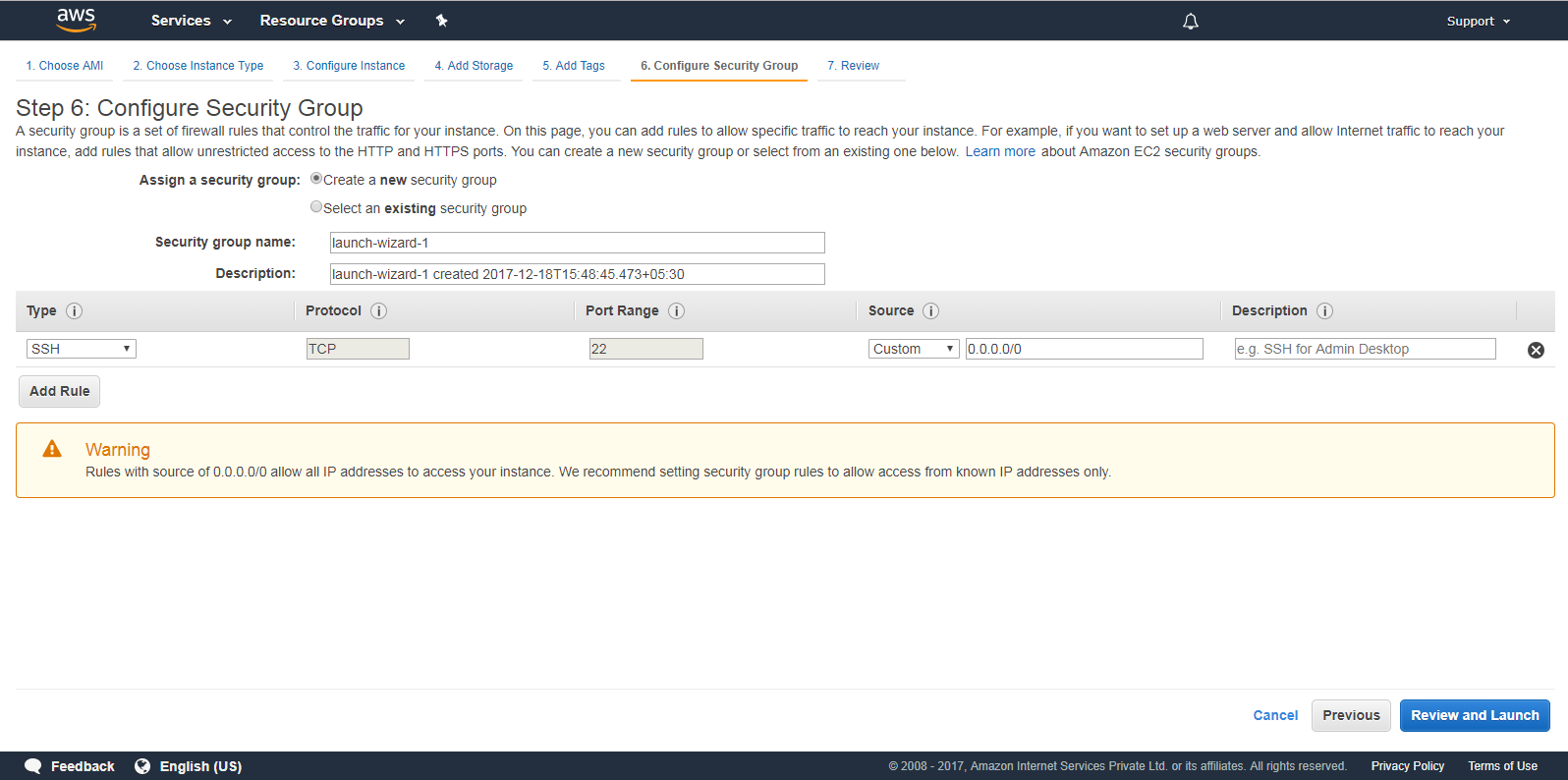
Step 9:- (G) Review Instance Launch
Overall review launch Instances is to edit changes for each section. Completed of review launch.
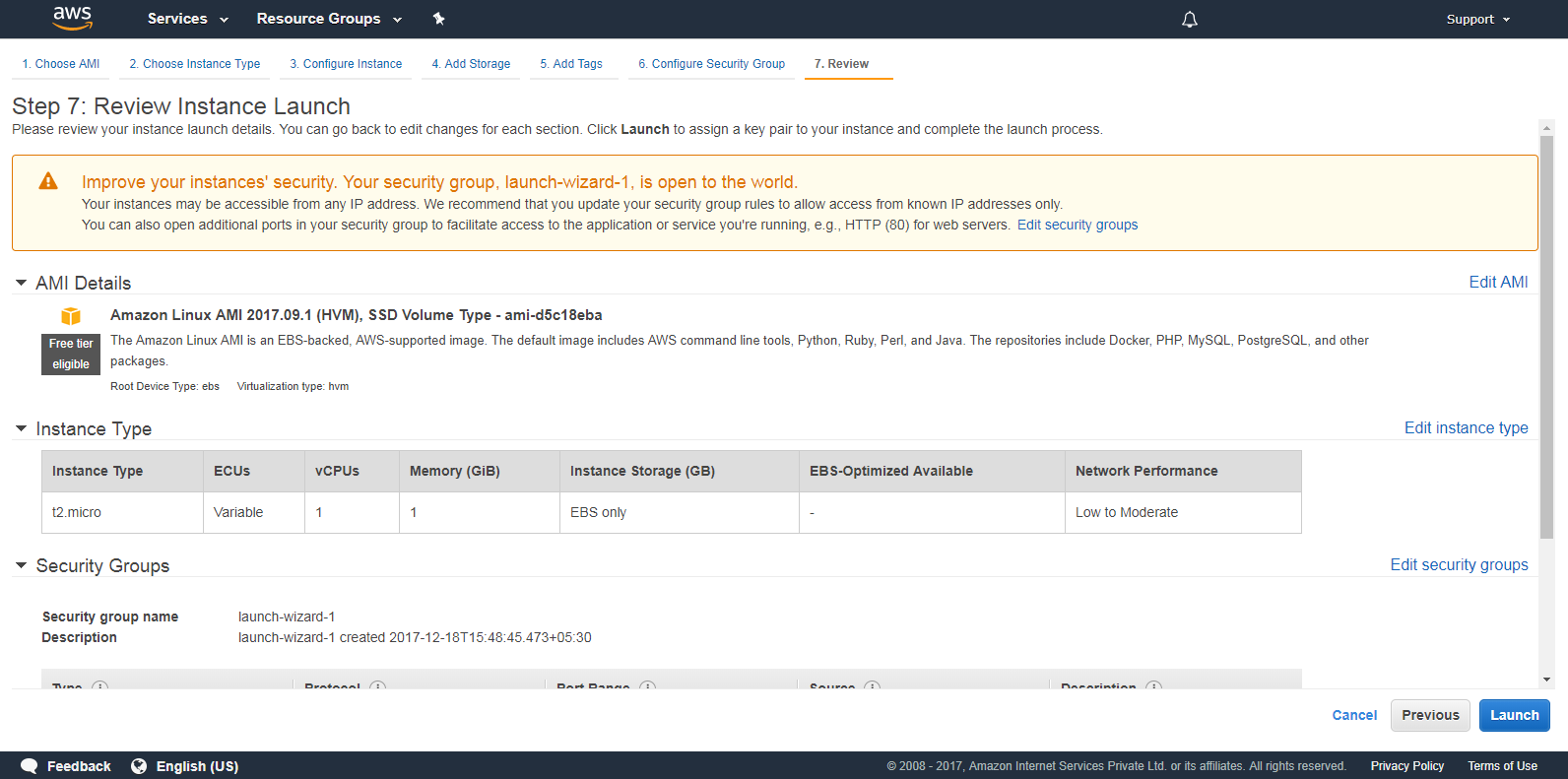
Step 10:- Click Launch to assign a key pair to your instance and complete the launch process.

Arun Gandham
Author
Hola peeps! A fitness freak, a lover of games, I catch a flick on the weekends and write for you about current trends.