Salesforce -Administrator Setup
Admin Setup:
The first Process is bulk linking. In order to use Salesforce Engage, a user’s pardot and Salesforce accounts must be linked. If your sales user does not have a Pardot account, it can be created using the following steps:-
1) In Salesforce, select the Reports tab.
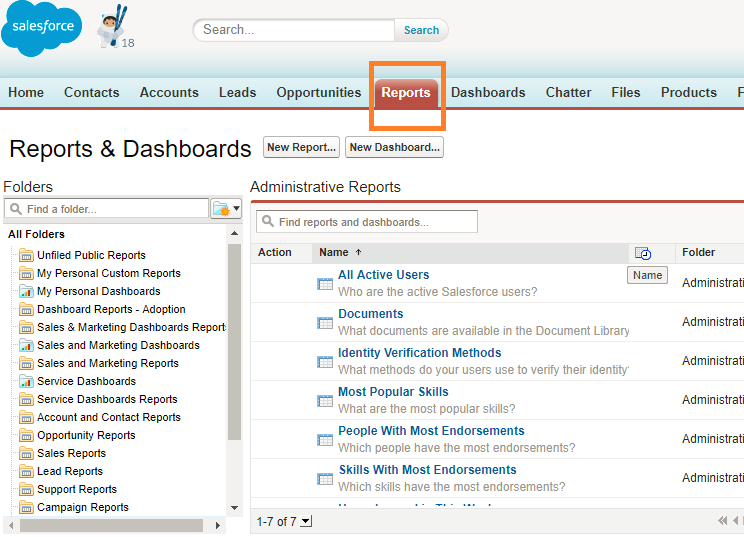
2) Select Administrative Reports.
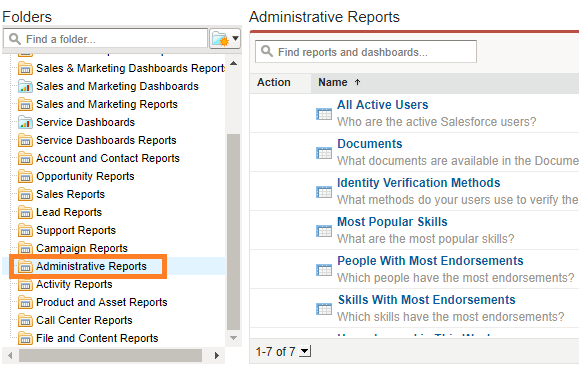
3) Select All Active Users.
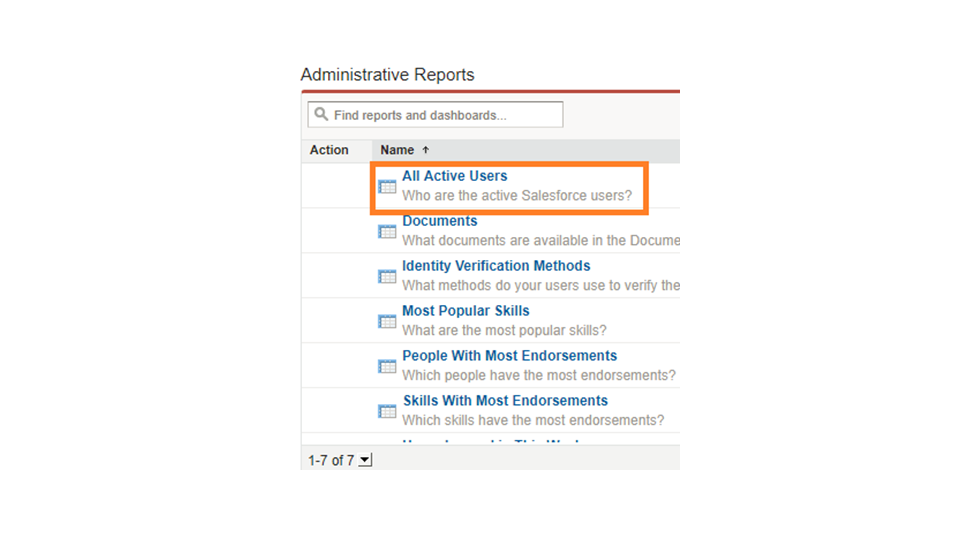
4) Click the Customize button.
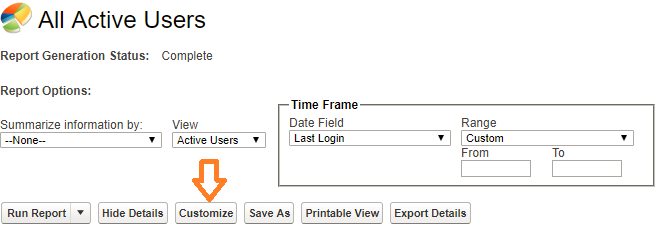
5) Next, to filter, click on Add.
6) Set filter to User Type equals standard.
7) Click OK.
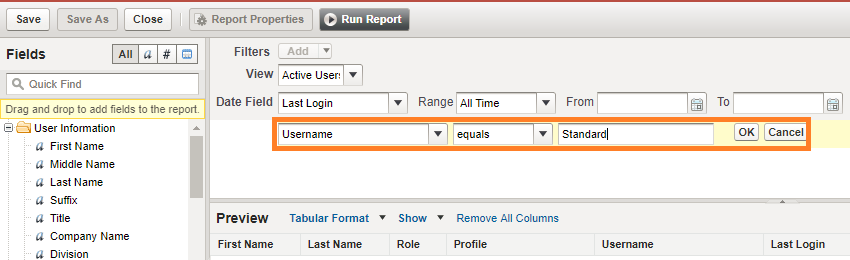
8) In the Fields sidebar, locate Email.
9) Drag Email to the far right column, past the Last Login to create a new column titled Email.
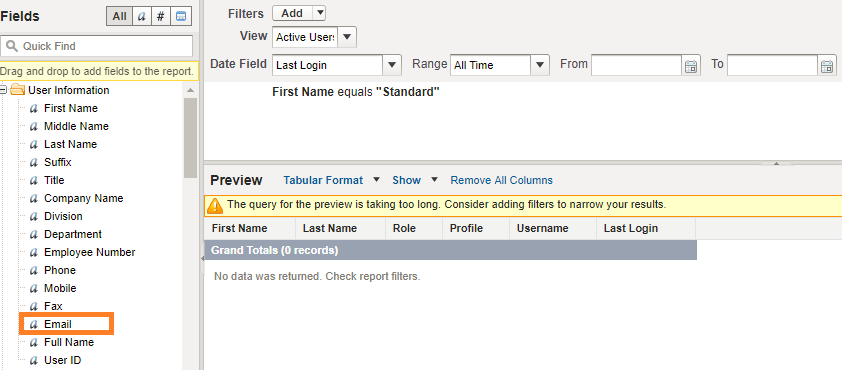
10) Click the Run Report button.
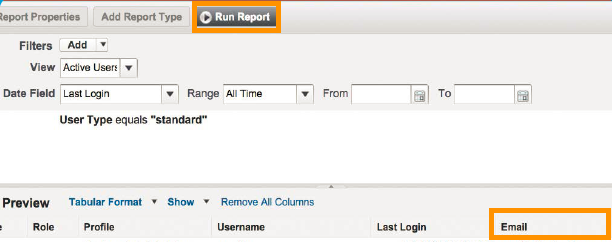
11) Click the Export Details button.
12) On the resulting Export Report page, change the Export File Format drop-down to CommaDelimited .csv.
13) Click the Export button.
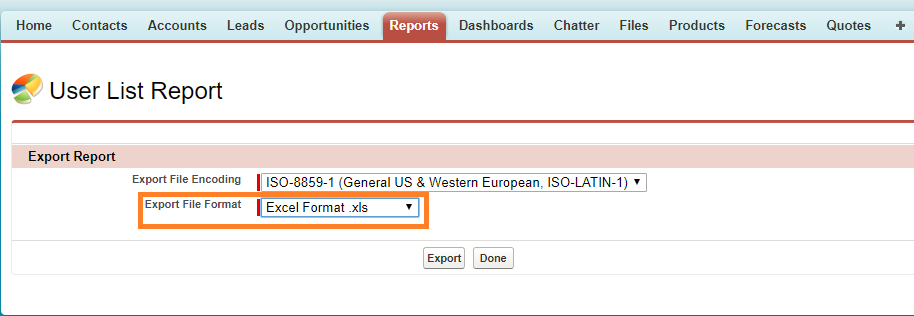
Linking Pardot and Salesforce:
14) Open the CSV file.
15) Add a column to the header: Pardot Role.
16) Add the appropriate Pardot role to each user on your CSV file under the Pardot Role column.
17) Remove any Salesforce-generated report verbiage not related to the contents of the CSV.
18) Save the file.
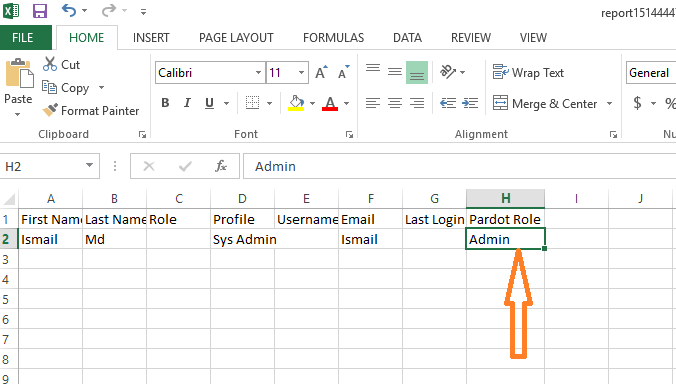
19) Login to Pardot.
20) Navigate to Admin.
21) Select UserManagement.
22) Select Users.
23) Select Import Users.
24) Click the Choose File button to select your CSV file to upload.
25) Click Next.
26) Map the appropriate Pardot fields to the CSV column headers.
27) In the Expire password after 90days drop down, select yes.
28) Check the EnableSalesforce single sign on the checkbox.
29) Click Next.
30) Click the Confirm &Save button to begin the user import.
31) Confirm user accounts are linked correctly by navigating back to Admin>User
Management>Users.

Mahesh J
Author
Hello all! I’m a nature’s child, who loves the wild, bringing technical knowledge to you restyled.