Guide on Database Setup in Pega – 2018
Hola Amigos!
Today, I’m going to introduce to you, and help you install, an amazing cloud based Business Process Management tool/ program, PEGA, a fantastic application development platform.
It’s basically intended for large enterprises, where business analysts, system analysts and developers design, build, deploy, and evolve strategic business applications. PRPC server (PEGA Rules Process Commander) provides the platform and interfaces
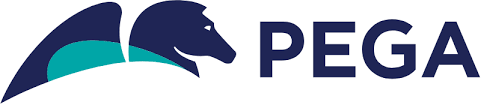
PEGA implements a systematic approach to construct and use process-oriented and rule-based solution and applications. The main focus is on automation of works and program code.
Are you wondering about the concepts on which PEGA was developed? Well, it was developed on Java and uses OOP and java concepts.
What is BPM?
Business process management (BPM) is a methodology to manage processes and workflows in an organization. The goal of BPM is to increase efficiency, performance, and agility in the day-to-day operations of a business.

BPM methodology can generally be implemented in the following steps:
Analysis: Done to determine and identify processes that can be designed or optimized to meet business requirements or improve performance. Specifications for a design solution can be derived from this analysis.
Design: Involves workflows that involve human-to-human, system-to-system, or human-to-system interactions.
The design should aim to reduce errors and maintain relevant standard operating procedures or service level agreements.
Modelling: Design, once ready, can be modelled using different input values to observe its behaviour.
If the undesirable behaviour is observed, design changes can be made iteratively. Software tools are available to effectively design and evaluate processes.
Execution: A process model can be executed using a business rules engine to govern process execution.
Monitoring: Execution processes can be monitored to collect reporting data for performance, errors, and compliance. Monitoring allows companies to evaluate executed BPM solutions against similar design models and against relevant KPIs.
Data collected by real-time or ad-hoc monitoring can also be used by predictive analytics software to anticipate future problems.
Optimization: Data from the modelling and monitoring phases can be used to identify fields of the solution that can be improved to derive higher performance and better value.
System requirements
Ensure that your system meets the minimum requirements. UI-based installation tool (Installation and Upgrade Assistant).
If you plan on using the UI-based Installation and Upgrade Assistant ensure that the system on which you install, meets these minimum system requirements in addition to all other requirements:
- Windows or Linux operating system.
- 1.25 GB minimum available memory.
- 10 GB minimum disk space plus at least 8 GB available space in the temporary directory of the root file system.
- Java Platform, Standard Edition Development Kit (JDK).
- A supported 64-bit JDK. See the Platform Support Guide on the PDN for a list of supported versions.
- 1 GB minimum free disk space. You might need additional storage space for debugging and logging.
- PEGA systems recommend that only the PEGA 7 Platform be installed on the application server.
- Standard suggested system heap size is 4 – 8 GB based on monitoring of memory usage and garbage collection frequency.
- Larger heaps are advisable if your applications allow a high number of concurrent open tasks per session or cache a large collection of transaction or reference data.
- Do not deploy the PEGA 7 Platform in an environment where the heap size exceeds the vendor specific effectiveness limit.
- Configure the database users.
- Create an empty database.
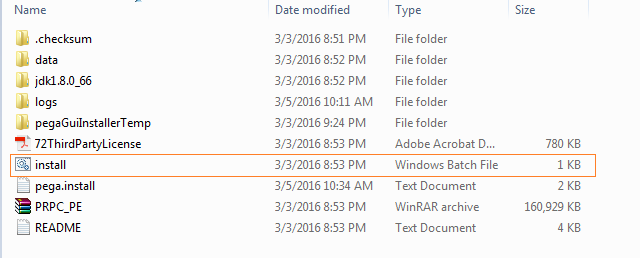
4. On the Personal Edition Installation page, click on Next.
5. Review the information on the Overview and Prerequisites page to ensure that the Personal Edition installation was successful.
6. Click Next.
7. On the License Agreement page, review the software license for the Personal Edition and its third-party products.
8. Click Accept.
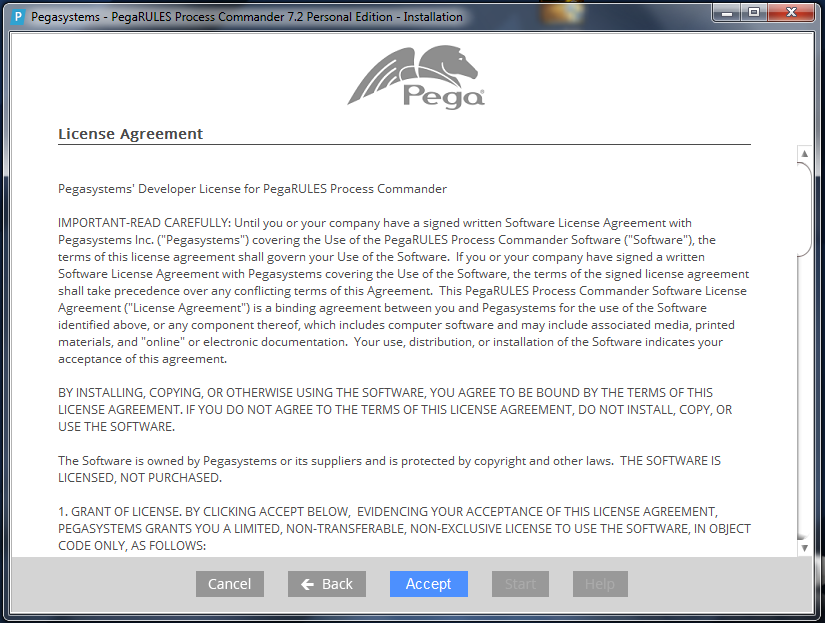
9. Select the components to install.
10. Click on Next.
11. On the Directories Selection page, browse to the directory where you want to install the Personal Edition. Otherwise, the installation creates the PRPC Personal Edition directory on your C: drive.
12. Select Drivers and click Open.
11. Click on Next.
12. The Port Configuration page displays the default port assignment that the Personal Edition uses for the database and Tomcat server.
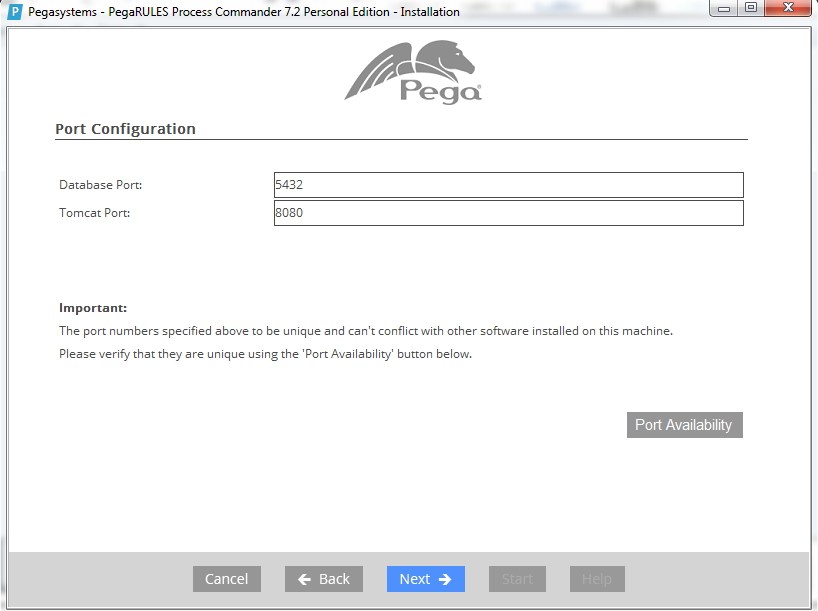
13. Click Port Availability to verify that the default ports are available. If there are conflicts, enter a different port number and repeat this step.
14. Click Next.
15. Click Start to start the installation.
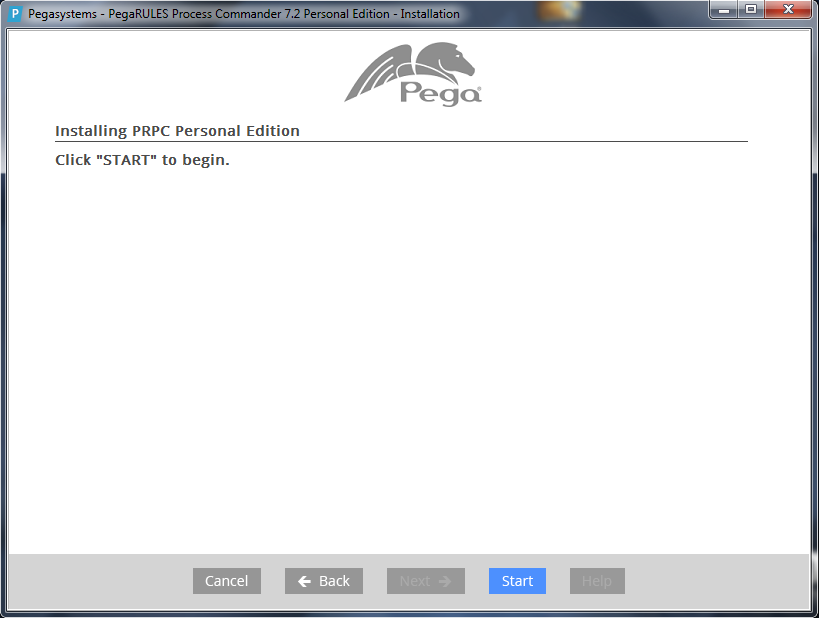
16. The Output and Error tabs display the progress of the installation.
17. When the confirmation message is displayed, click OK.
18. Click Exit to close the installation window.
19. Login to the PEGA Platform instance:
If you accepted the default Launch PRPC selection, you can login by using the browser window that is open after you close the installation window.
If you did not select the default, see the Using shortcuts to start, log in to, and shut down the Personal Edition section of this article for instructions.
If you see a 404 error, use the desktop shortcuts to stop and restart the Personal Edition:
On the desktop, click Shutdown.
20. Click Startup.Give the credentials for log in.
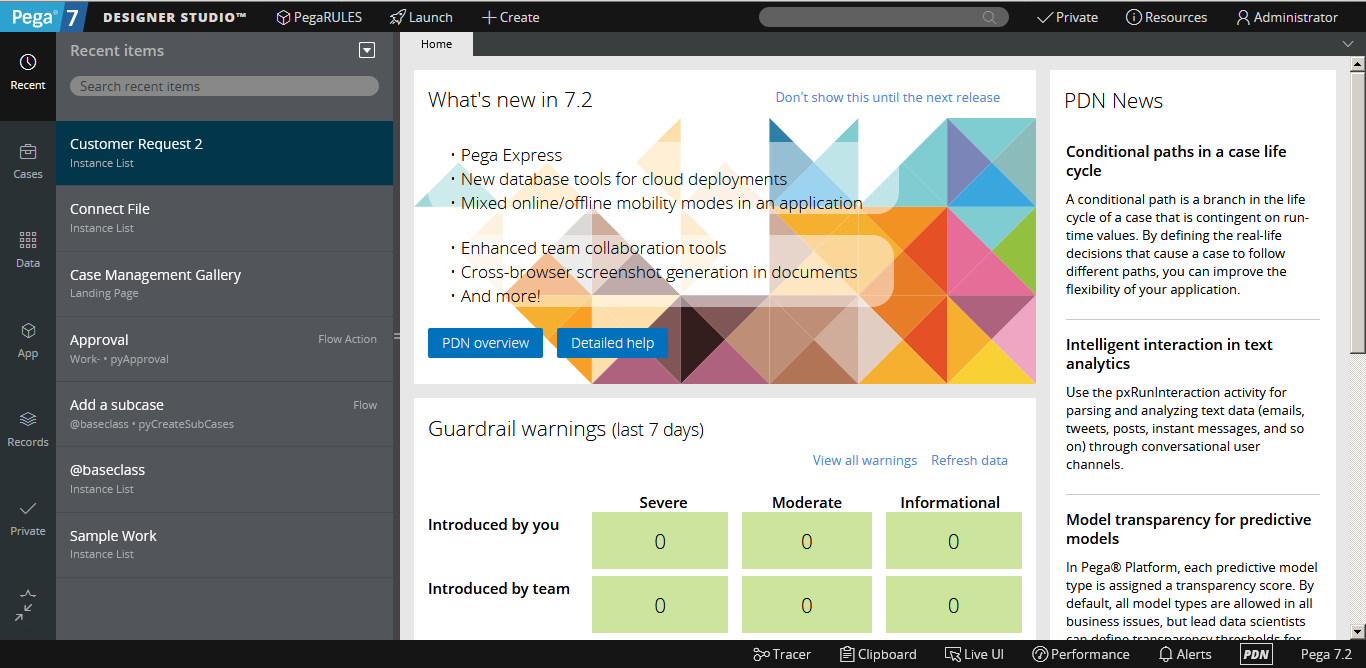
21. Click on Default.
22. Write a Name of your application and Click Create application.
23. Click on Build a mobile app and then click GO.
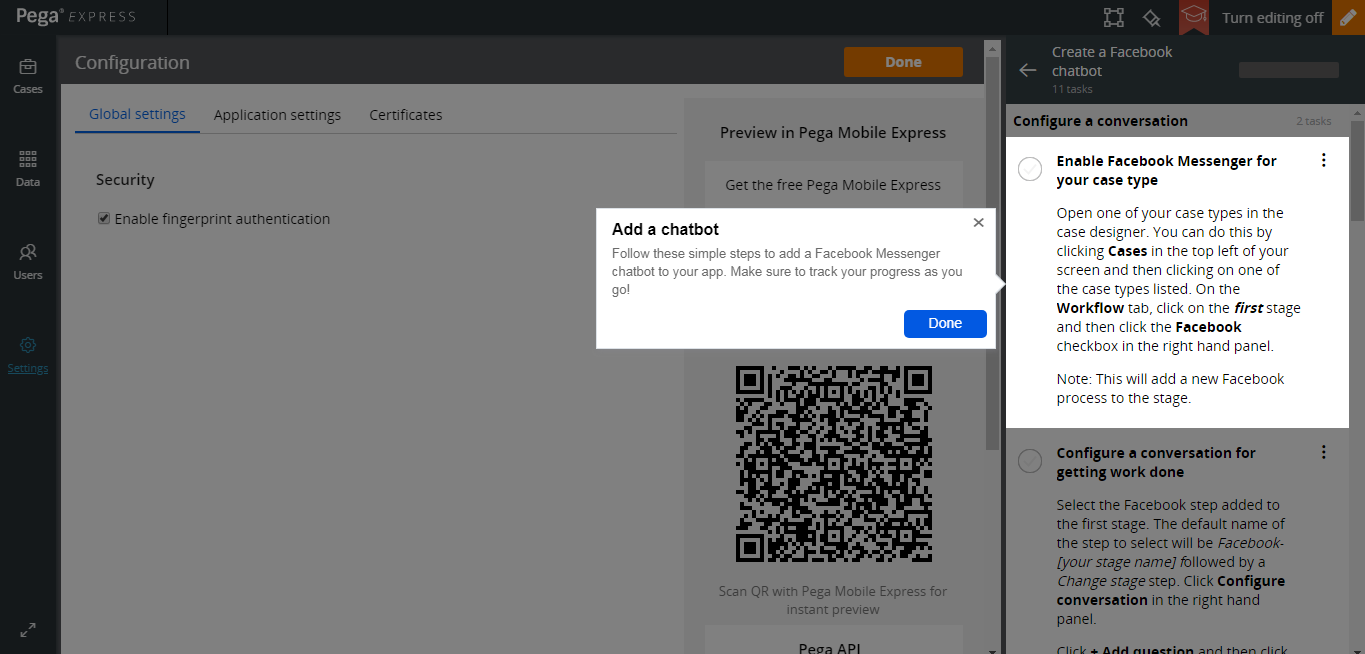
Here, you can have a look at the information on PEGA materials. If you have any doubts also you can clarify from these documents.
I hope my guidance was good, and the information provided by me was helpful.
If you have any further doubts, queries or personal thoughts, on this blog, do share them in the comment section below.
If you appreciate my blogs, want to know more about PEGA and it’s certification, click here and read up.

Naveen E
Author
Hola peeps! Meet an adventure maniac, seeking life in every moment, interacting and writing at Asha24.