Azure Automation Account Creation – Tutorial
WHAT IS AZURE AUTOMATION?
Azure Automation is a way of automating manual and repetitive tasks in the cloud and business environment.
It’s also known as Azure Runbook, it’s a service within Azure that presents a way for users to automate the manual, long-working, likely to make mistake, and commonly rehearsed responsibilities that are commonly performed or listed in a cloud and business environment.
By using Runbook in Azure Automation, organizations can save time and increase the reliability of regular executive tasks.
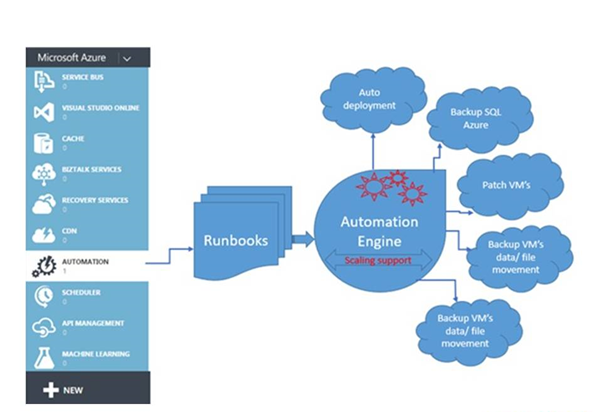
What is Runbook?
A Runbook contains modes to begin, stop, manage, and debug the system.
It is a collection of regular methods and operations that the system operator moves out in a system or in a network.
What do I need to know before getting started with Azure Automation?
Before moving to Azure Automation, if you don’t have an Azure subscription account to use, a free Azure Automation account will be available to get started with Azure automation.
How to create Azure Automation Account?
To create your Automation account log in to Azure at https://portal.azure.com
1) Click the “New” button found on Azure home page.
2) Click on Monitoring + Management, and select “Automation” from that.
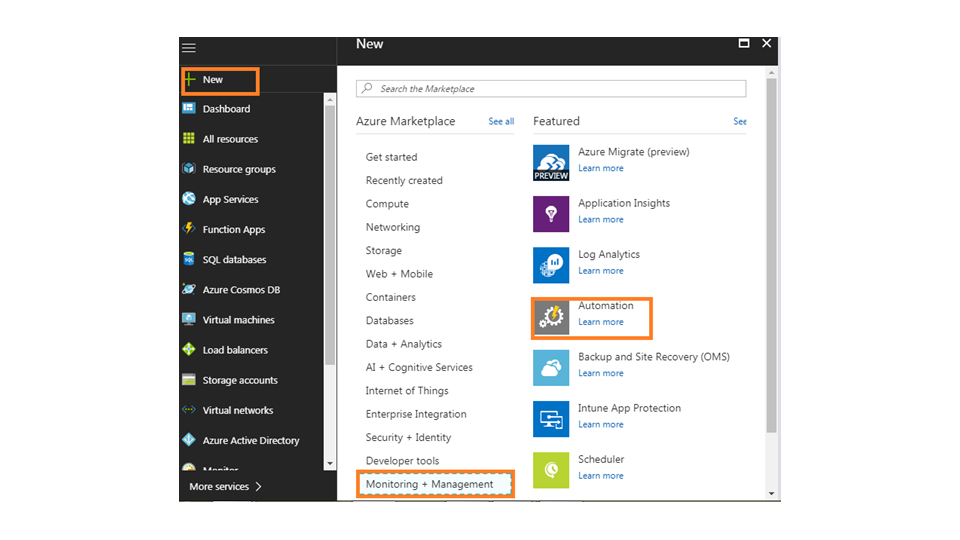
3) Now, give your account information, choose yes to verify automatically to Azure. Then click on “Create”
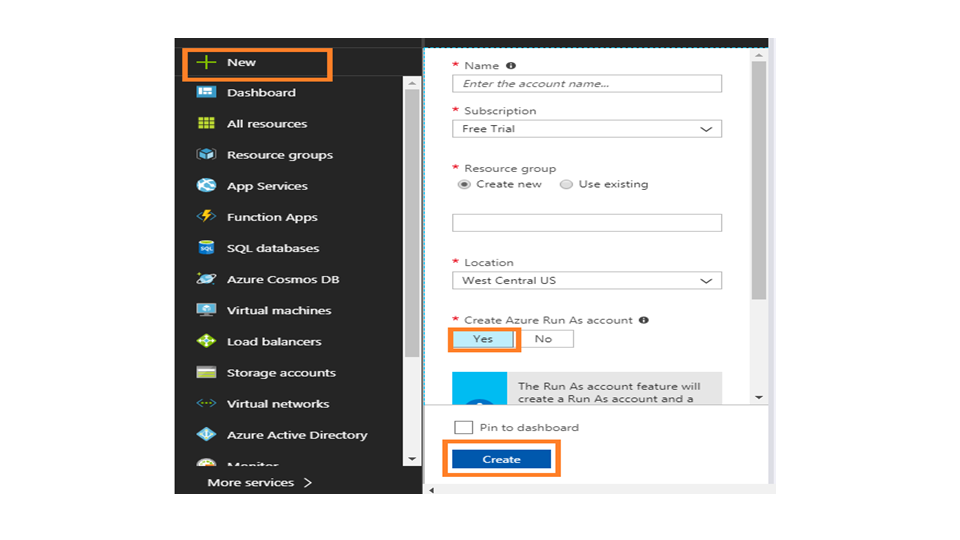
The Automation account is attached to the Azure dashboard. The Automation account overview opens automatically once the deployment has completed.
Once the Automation overview page is open,
4) Go to Runbook in Automation from the overview page.
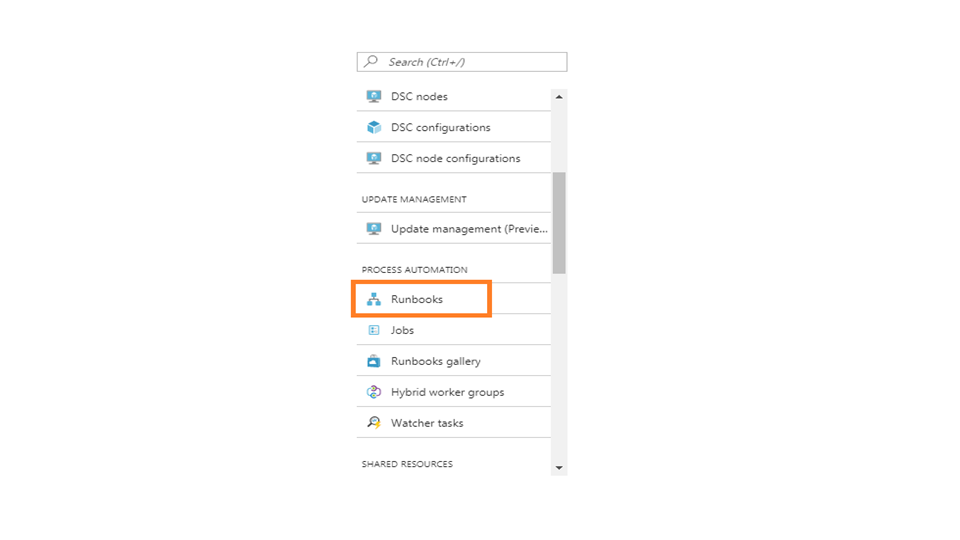
How to create a new Runbook?
5) Then select Azure Automation Tutorial Script to open the Runbook on the overview page.
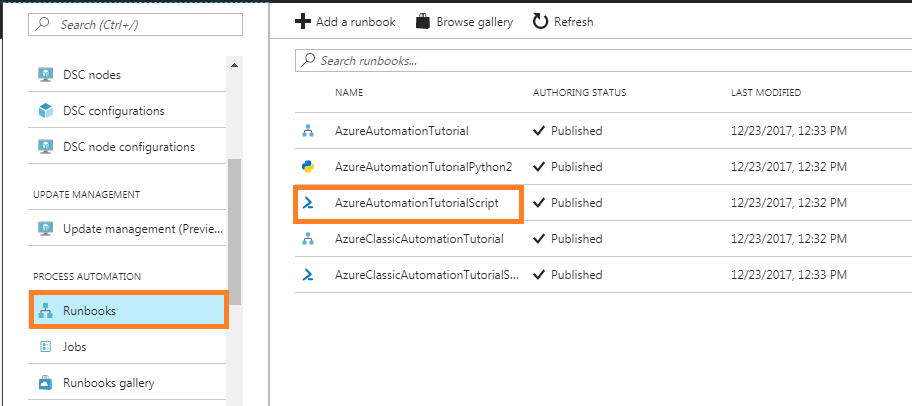
6) The Overview of Runbook has been displayed, click on Overview.
7) Click on “Start” on Runbook page to run Runbook once it is published.
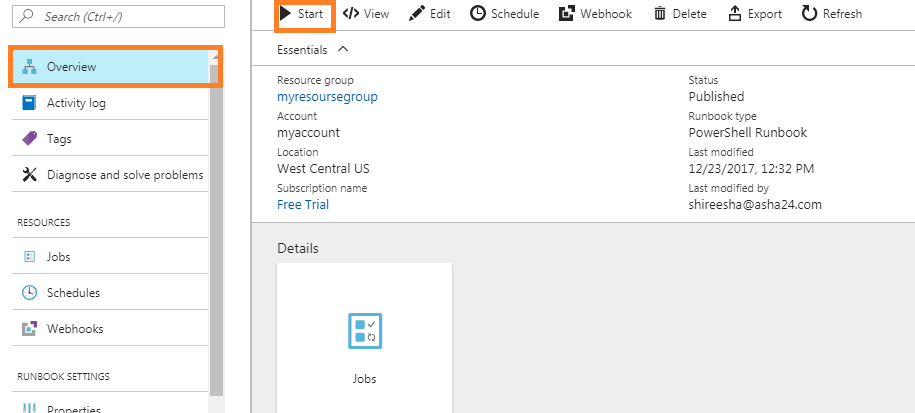
8) After the Job status becomes Running, click “Output” to view the job output of Runbook.
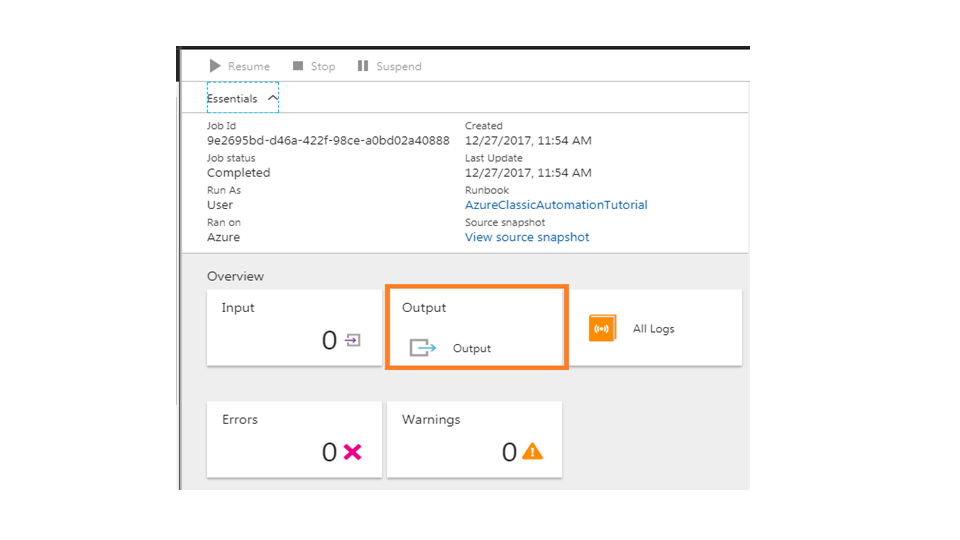
9) By clicking on “output” the job status can be viewed as below.
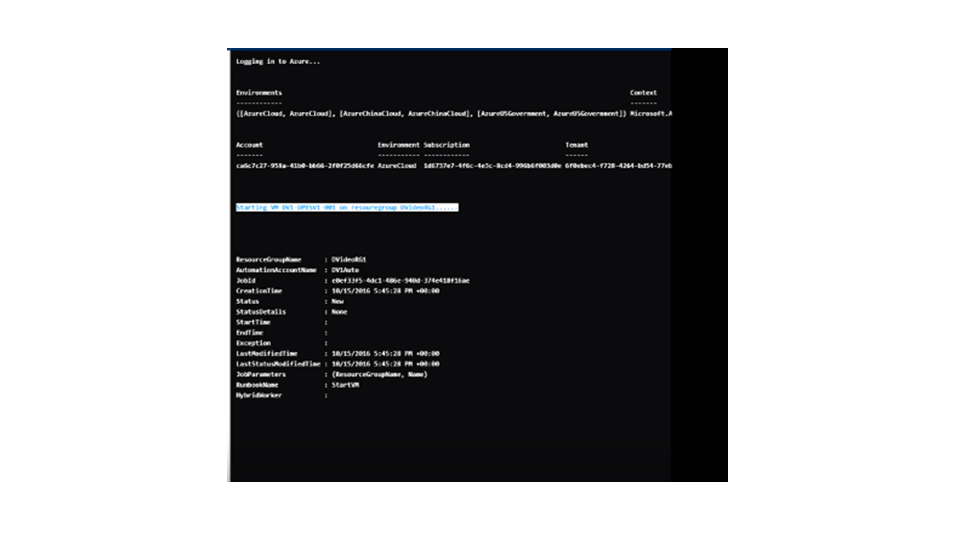
10) Now, go to the dashboard to view the status of job statistics which we have published.
We can see the output as below:
Finally, Azure Automation Account has been created using Runbook.

Naveen E
Author
Hola peeps! Meet an adventure maniac, seeking life in every moment, interacting and writing at Asha24.