SAP HANA Studio Download and Installation Guide
SAP HANA STUDIO
HANA Studio is an Eclipse-based, integrated development environment (IDE) that is used to develop artifacts in a HANA server.
It enables technical users to manage the SAP HANA database, to create and manage user authorizations, to create new, or modify existing models of data etc.,

It is a client tool, which can be used to access local or remote HANA system.
Supported Platforms:
The SAP HANA studio runs on the following platforms:
Microsoft Windows x32 and x64 versions
- Windows XP,
- Windows Vista,
- Windows 7,
- Windows 8,
- Windows 10
SUSE Linux Enterprise Server SLES 11: x86 64-bit version
Note: For Mac OS, HANA studio is available, but there is no HANA client for that.
System Requirements:

Java JRE 8u161or 8u162 must be installed to run the SAP HANA studio. The Java runtime must be specified in the PATH variable. Make sure you choose the correct Java variant for installation of SAP HANA studio:
- For a 32-bit installation, choose a 32-bit Java variant.
- For a 64-bit installation, choose a 64-bit Java variant.
SAP HANA Studio Setup
Step 1: Download and install Eclipse
- Go to Eclipse Mars site and download Eclipse as per your operating system.
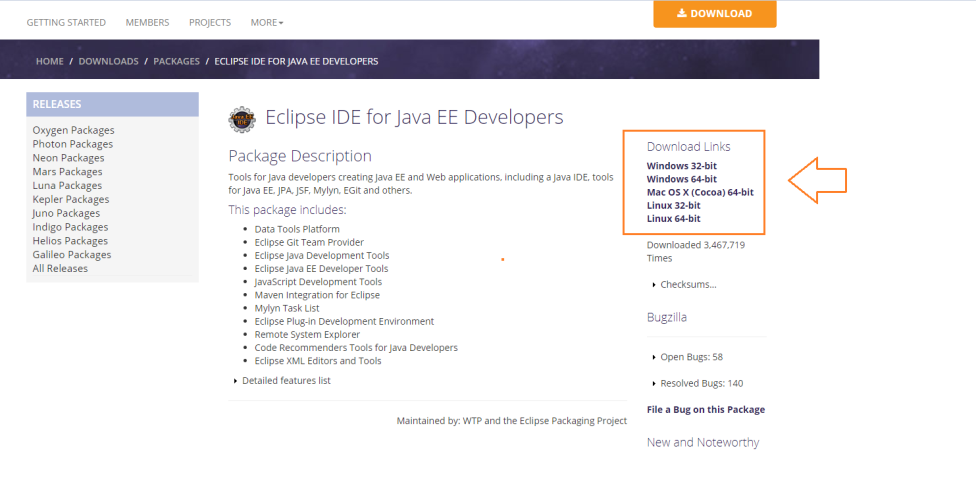
- Extract the contents to a directory on your computer.
- In that directory, double-click the eclipse
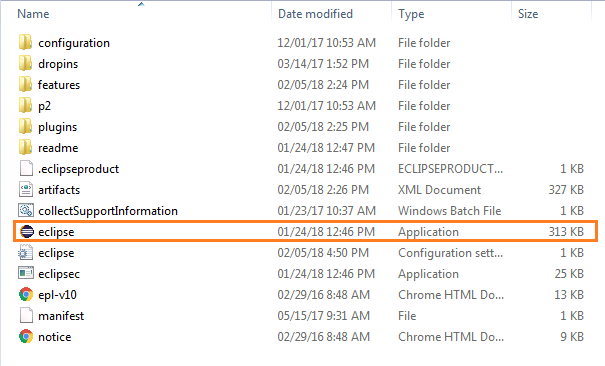
- After Eclipse is installed, you can open it.
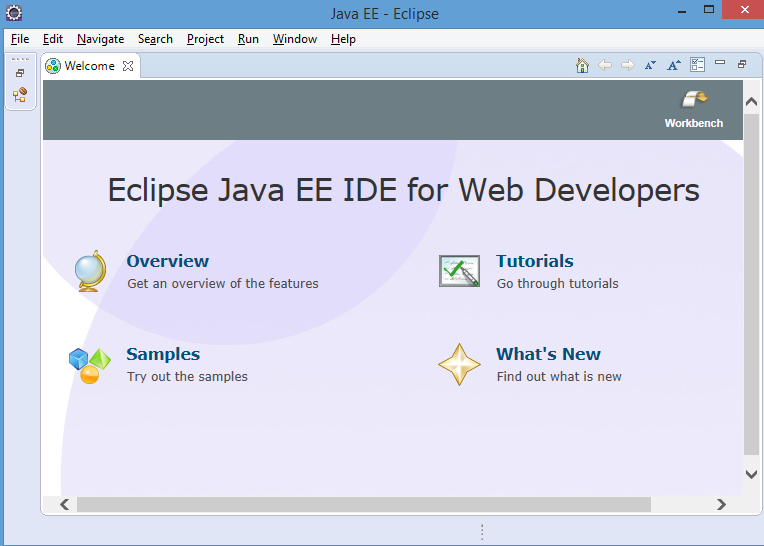
Step 2: Install HANA software in Eclipse
- In Eclipse, choose in the menu bar Help àSelect Install New Software.
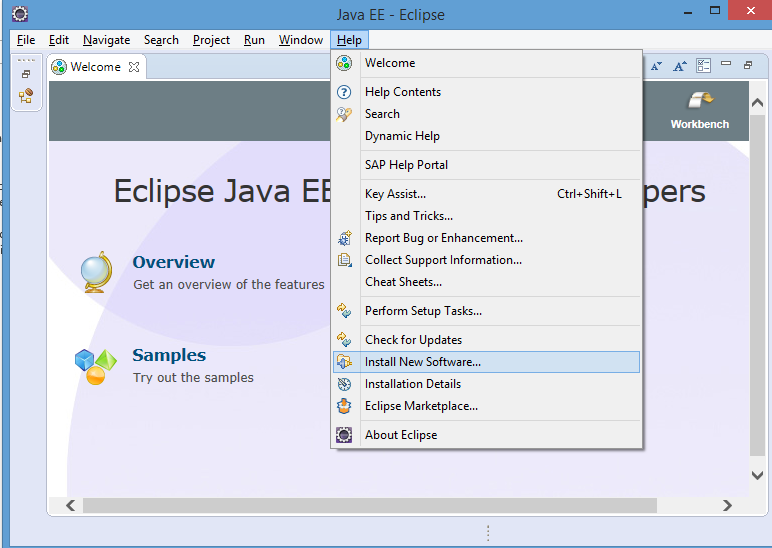
- For Eclipse Mars add the URL SAP Development.
- Click on ADD and then Select SAP HANA Tools & Click on Next
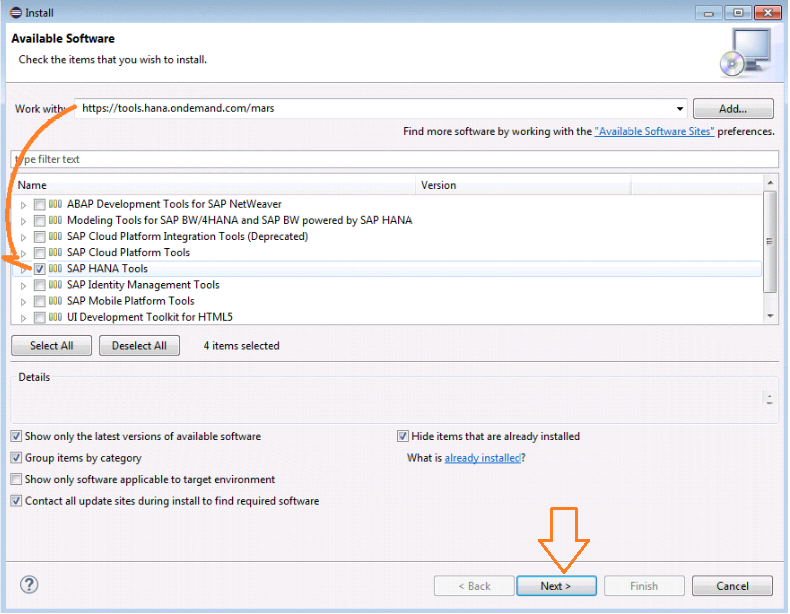
- Here you can review items to be installed.
- Click on NEXT.
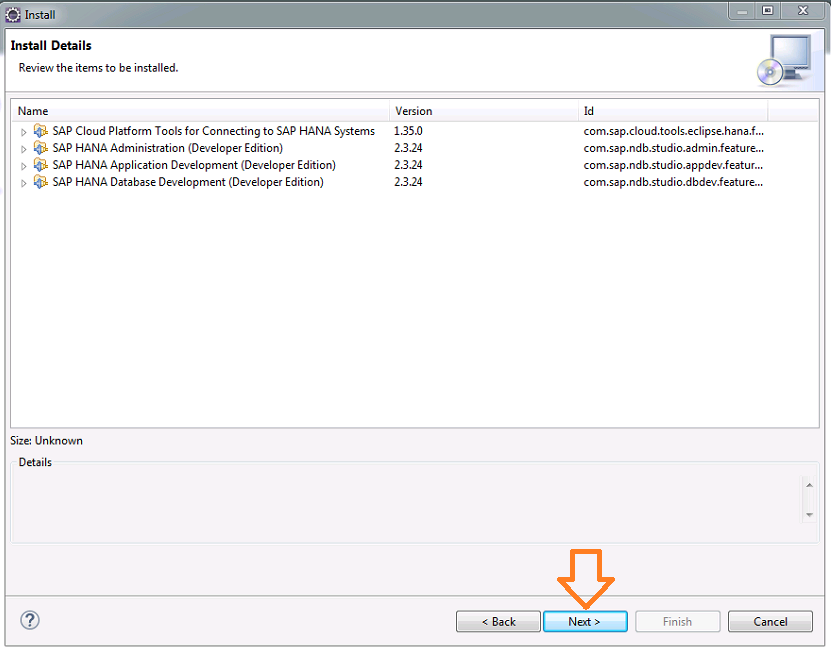
On the License Agreement page, review and accept before the software to be installed
- Click on Finish.
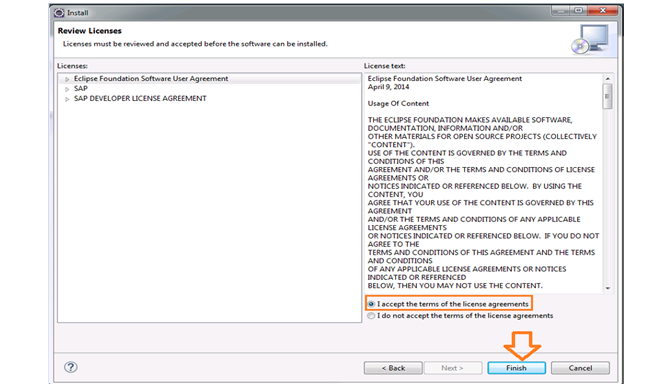
- This may take several minutes. In case you get a warning message, click on Yes. Finally, restart your eclipse.
- Done! HANA Studio is installed. You are set and ready to get started with SAP HANA.
SAP HANA Studio Perspectives:
Modeler perspective:
It presents views and menu options that allow you to set your analytic model, for example, attribute, analytic, and calculation views of SAP HANA data.
Development perspective:
Provides views and menu options that enable you to perform all the tasks relating to application development on SAP HANA XS, for example: to manage application-development projects, display content of application packages, and browse the SAP HANA repository.
Lifecycle Management Perspective:
This screen is used to Install and Update software regarding SAP HANA Database and SAP HANA Studio. Lifecycle management is also used to transport an object from one HANA system to another HANA System.
Administration Console Perspective:
Provides views that enable you to perform administrative tasks on SAP HANA instances.
Below screen is used to configure, administerrate and monitor the SAP HANA Database. Several viewers and editors are available in SAP HANA Administration Console.
- Select Open Administration Console.
- System View Toolbar is used for Administration; it looks like as below.
- Click on Add System.
- Enter HANA system details, i.e. the Hostname, Instance Number and Description
- Click on Next.
- A connection properties screen appears in which we need to enter SAP HANA Database User and Password.
- Enter the database username & password to connect to the SAP HANA database. Click on Next and then Finish.
- The SAP HANA system now appears.
Catalog
- The Catalog represents SAP HANA’s data dictionary, i.e, all data structures, tables, and data which can be used.
- All the physical tables and views can be found in the Catalog node.
- This node contains a list of Schema, used to categorize tables according to user defined groupings.
Content
- The Content represents the design-time repository which holds all information of data models created with the Modeler.
- Physically these models are stored in database tables which are also visible under Catalog.
- The Models are organized in Packages. The Contents node just provides a different view on the same physical data.
Provisioning
Provisioning is used for selecting source Meta data and importing metadata and data into SAP HANA.
There are two categories of provisioning, they are –
- SAP HANA In-Built Tool (Flat file, Smart Data Access, Smart Data Streaming, etc.)
- External Tools (SLT, BODS, DXC, etc.)
Security
- Security means protecting company’s critical data from unauthorized access and use, and to ensure that Compliance and standards are met as per the company policy. SAP HANA enables the customer to implement different security policies and procedures and to meet compliance requirements of the company.
If you have done with Setup then you can have a look about SAP HANA Security Tutorial.

Arun Gandham
Author
Hola peeps! A fitness freak, a lover of games, I catch a flick on the weekends and write for you about current trends.