Beginners Guide to UiPath Setup – 2018
Introduction of UiPath
Ui Path is a complete solution for Application integration, and Automating third-party applications, managing IT tasks, and business IT processes. Ui Path is a Robotic Process Automation (RPA) Tool. The most prominent notions in Ui Path is the automation project.
A project is a graphical description of a business process. It permits you to automate rule-based processes, by giving you full control of the execution order and the connection between a custom set of steps, also known as activities in Ui Path.
Each activity consists of a small work, such as clicking a key, reading a document or writing to a log board.
Ui Path platform consists of three parts as below:
1) UiPath Studio:
It’s a designer tool used to create diagrams for a business process, Ui Path Studio based on Microsoft Work Flow foundation. From Visual Point of View, it’s very much similar to Microsoft video and other video software solutions.

2) Ui Path Robot:
It runs the automation process in Ui Path mode, runs fully automation mode and assistance mode. In assistance mode human supervision is necessary. In automation mode, it automates n number of the process without human supervision.
3) Ui Path Orchestrator:
Its web base management platforms that enable remote control management and centralizing scheduling robot and processing. It facilitated by human-robot collaboration and business exception handling by centralized work queues.
UiPath Installation:
i) For installation process, you have to download the Software from link UiPath Installation.
ii) When you open the link you will find out a page like this go through “Start Trial“. You will find out the web page like below.

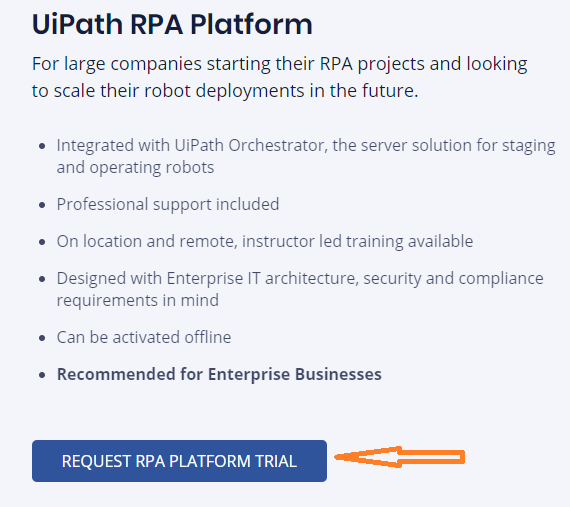
iii) Select “Request RPA Platform Trial”. It will ask some personal information give all the necessary information.
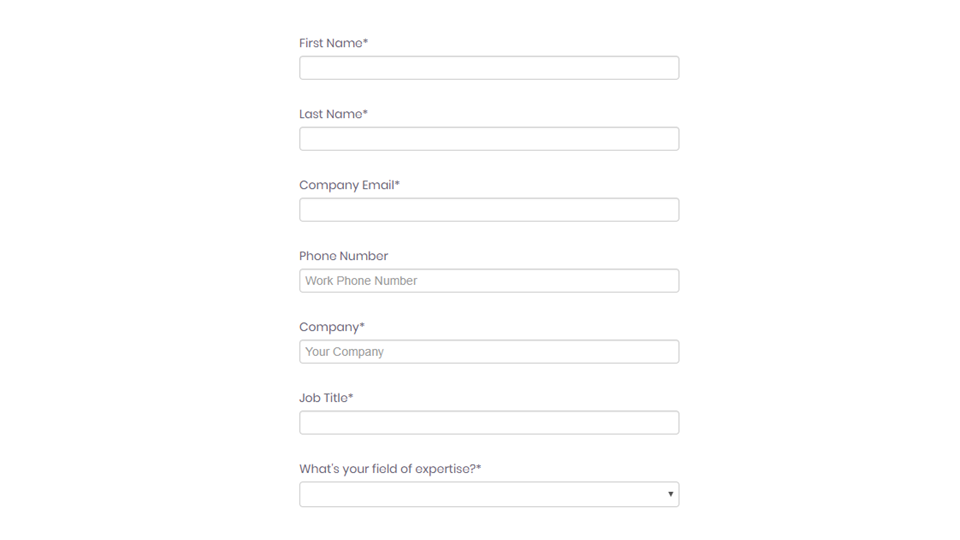
iv) Once you gave your details you will get mail with download link like below.
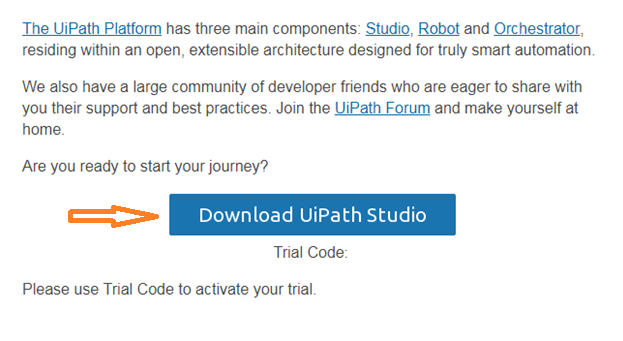
v) Download the software from over here. And start the installation Process.
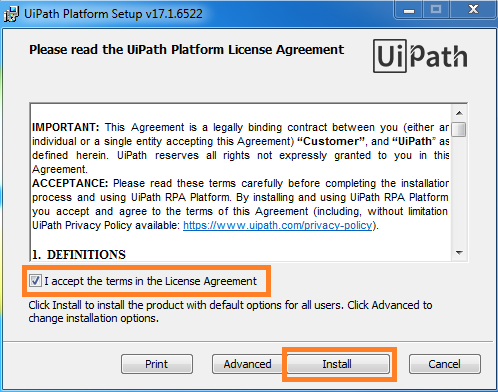
vi) Click on Install the process will begin and the process runs like below. Click on Finish. Your installation is complete.
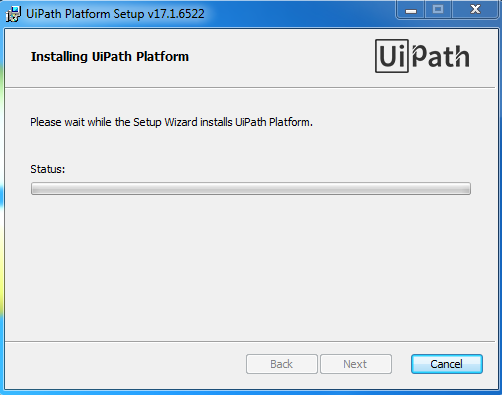
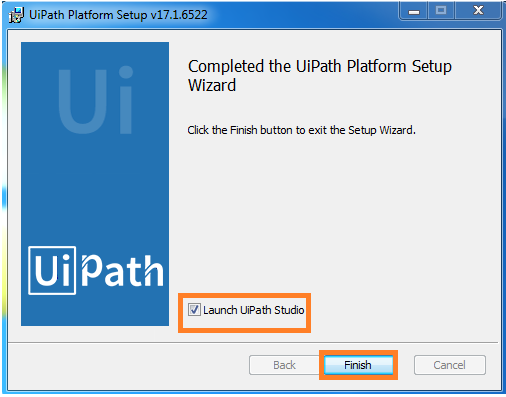
vii) Open the tool it will show you below option’s select “Start Free”.
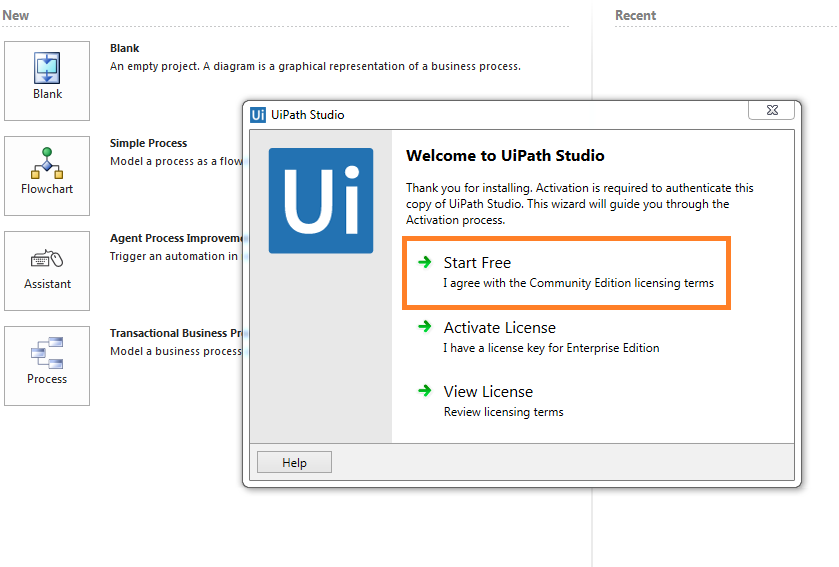
viii) It will ask your Email Address.
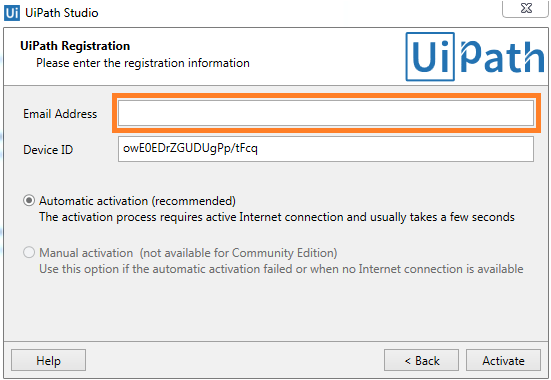
xi) Give your mail id and do “Activate”. Your UiPath Studio looks like below.
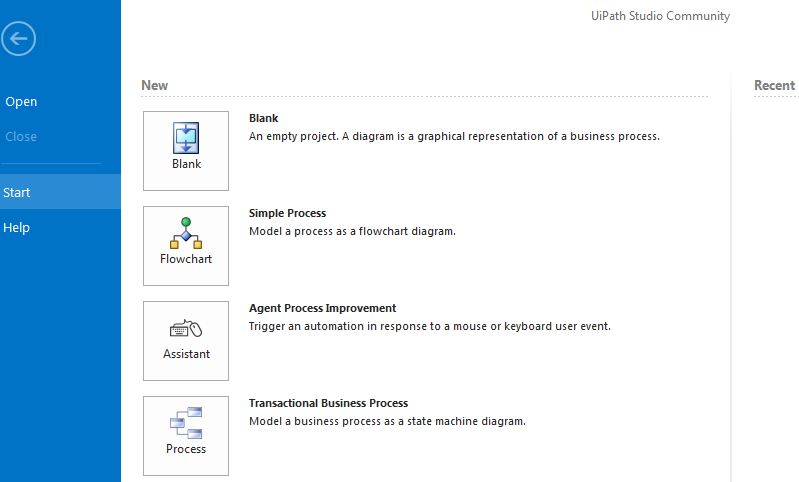
You have successfully installed Ui Path Studio. Using this we can create different types of Workflows, Sequences, and flowcharts, and transactional business process.
To have a more knowledge regarding UiPath and how use cases works we will see now.

Naveen E
Author
Hola peeps! Meet an adventure maniac, seeking life in every moment, interacting and writing at Asha24.